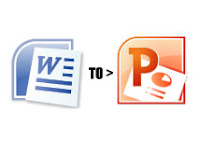 Now i'm going to let everyone to know about a feature which available in Microsoft office. when we want to create a presentation, we prefer PowerPoint 2007 over Word 2007. This is because it is easier to create a presentation in PowerPoint 2007.
Now i'm going to let everyone to know about a feature which available in Microsoft office. when we want to create a presentation, we prefer PowerPoint 2007 over Word 2007. This is because it is easier to create a presentation in PowerPoint 2007.It is also preferred by the users because it catches the attention of the viewers and conveys the message more efficiently. But sometimes we are bound to give the presentation in Word.
In that case, we can convert PowerPoint to Word in Office 2007. The presentation slides of PowerPoint are turned into thumbnails. There is more space for text. It is very easy to convert PowerPoint to Word in Office 2007. Follow these simple steps to convert PowerPoint to Word in Office 2007.
01. Click on the "Office" button on the top left corner of PowerPoint.
02. Click on "Publish" on the left hand side of the menu.
03. Click on "Create Handouts in Microsoft Office Word" from the resulting menu.
04. The "Send to Microsoft Office Word" dialog box will become visible. Select from the list of given page layouts you need for the document on Word.
05. Choose "Paste link" or "Paste" under “Add slides to Microsoft Office Word document” at the bottom of this dialog box.
06. Press on the OK button.
Word 2007 will open automatically which will consist of the PowerPoint slides in Word. If you have chosen the option "Paste" your PowerPoint slide will turn into Word just as it is.
If you make alterations to the PowerPoint presentation later, they won’t be visible in the document on Word. However, if you choose "Paste Link" your Word document will be up to date according to the PowerPoint slide presentation.


 10:20 AM
10:20 AM

 Posted in:
Posted in: 

0 comments:
Post a Comment